Google+ now has 400 million total users, 100 million active monthly users
By : Sachin Kumar Sahu
Google (GOOG) on Monday announced a new milestone for its Google+
social networking platform. Vic Gundotra, the company’s senior vice
president of engineering, revealed that Google+ is now home to more than
400 million members and, despite arguments that claim the service is a ghost town,
it now attracts 100 million active monthly users. “It was only a year
ago that we opened public sign-up, and we couldn’t have imagined that so
many people would join in just 12 months,” Gundotra wrote. Facebook (FB), Google’s main competitor in the social space, has more than 900 million active monthly users.
Source :- www.bgr.com
Tag :
Internet,
Updates to fix Internet Explorer and Windows 8 Flash exploit released today
By : Sachin Kumar Sahu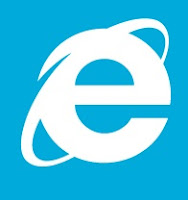 |
| Internet Explorer Logo |
The security hole discovered late last weekend, as we mentioned before, could allow malicious users to harm Windows machines by means of spacial design of Flash animation.
The second security update (described in Microsoft Security Advisory 2755801) is to fix the Flash exploit found on Windows 8′s IE10. This was a security issue that could cause Adobe Flash to crash, while allowing unauthorized to the computer. Even though the operating system hasn’t been released, there are already many companies and people developing software with the Release to Manufacture or RTM version — Microsoft plans to make Windows 8 available to the public on October 26th, right after the launch event the day before in New York City.
The patches are now available for Windows 8, Windows 7, Vista and Windows XP via Microsoft’s Windows update service.
Source :- www.pureinfotech.com , Microsoft Security Bulletins
Microsoft releases a temporary ‘fix it’ for Internet Explorer vulnerability.
By : Sachin Kumar Sahu |
| INTERNET EXPLORER LOGO |
The exploit, discovered during the weekend, could allow a malware to bypass security protocols via Flash and affect XP, Vista and Windows 7 machines. In a new article the company stated that there is a fix now for it and it is easy to apply: “This is an easy, one-click solution that will help protect your computer right away. It will not affect your ability to browse the web, and it does not require a reboot of your computer.”
While the fix it (Microsoft Fix it 50939 and 50938) delivers a protection against the security hole, Microsoft recommends to IE users that it is highly important to install the forthcoming security update set for Friday via Windows Update. To get all the steps on how to install Microsoft Fix it for Internet Explorer follow these instructions.
Source :- www.pureinfotech.com
Protect yourself from Internet Explorer 9, 8, 7, 6 security bug
By : Sachin Kumar Sahu |
| INTERNET EXPLORER LOGO |
About the new IE bug, well… It is a security hole that was discovered days ago and it could potentially compromise PCs running Windows 7, Vista, XP SP3 and below, if users browse malicious web pages designed to take advantage of this Internet Explorer’s weakness.
In an article from Microsoft Security Advisory the company is offering details about the problem and it is also advising users to protect themselves from this vulnerability until an update for IE is release.
Four different workaround to deal with the bug
What you should always be doing is advice first:1>> Make sure that you have an antivirus and anti-spyware solution installed and up-to-date, and also make sure that you are using a firewall, either use the one built-in Windows or use a third-party solution.
2>> It is also suggested to install the Enhanced Mitigation Experience Toolkit or EMET from Microsoft. The utility is designed to help protect from weakness in software being easily exploited, by adding an extra layer of security that function as an obstacle that whoever writes the malicious software must bypass first.
3>> Another option is to modify your Internet and Local Intranet security settings to High. If you want to do this. Open Control Panel, in the search box type Internet Options, from the list results open the Internet Properties, navigates to the Security tab and in the “Security level for this zone” position the slider to High for both zones. Click Apply and then OK.
4>> Active Scripting can also be used by setting it to notify in both Local Intranet and Internet. To accomplish this task once again open the Internet Properties and in the Security tab, select the Internet zone, click the Custom Level button. Then scroll down and under the Scripting section, set the Active scripting option to Prompt, and click OK. Remember to do the same for the Local Intranet zone.
According to the company these workarounds could help prevent users from loading websites that can harm their computers with this security hole.
Changing the settings will actively trigger an unpleasant message every time the user stumble upon a web page that make use of the ActiveX control prompting to allow or block the web page. However, you can always opt not to use Internet Explorer, until a fix is release. Options are all around, you can use Google Chrome or Firefox as alternative web browsers among others. This is a pretty easy thing to do if you are a normal user, but the challenge comes when companies depend on IE to access their web applications.
Source :- wwwpureinfotech.com
Microsoft advice steps to protect yourself from Internet Explorer 0'day security bug
By : Sachin Kumar SahuWith no fix available yet, Microsoft has a few words of wisdom for users who don't want to be bit by the newly-discovered bug.
 |
A malware attack exploiting Internet Explorer 9.
(Credit:
Rapid7)
|
Uncovered this past weekend, the security hole could compromise the PCs of IE users who surf to a malicious Web site. Microsoft said it's already aware of attacks that have tried to take advantage of this weakness.
Since no fix is yet available, it's up to users of IE to protect themselves. A new Microsoft Security Advisory offers several recommendations.
To start, the usual advice always applies. Make sure you're running updated antivirus and antispyware software and that you're using a firewall, either a third-party utility or the one built into Windows.
You can also install the Enhanced Mitigation Experience Toolkit from Microsoft. EMET tries to ward off attacks on software holes by putting up a wall of security obstacles that the malware writers must circumvent. EMET can be configured specifically for Internet Explorer as well as other applications.
Another option is to push the Internet and local Intranet security settings in IE to "high." To do this, launch Internet Explorer, click the Tools menu, and then select Internet Options. Click the Security tab and then select the Internet zone. Under the Security level for this zone, move the slider to High. Click the Local Intranet zone and again push the Security level to High.
Users can also set Active Scripting to "prompt" in both the Internet and Local Intranet zones. To do this, again select Internet Options from the Tools menu in IE. Click the Security tab. Click the Internet zone and then select Custom Level. Scroll down to the Scripting section and set Active Scripting to Prompt. Repeat the same steps for the Local Intranet zone.
As Microsoft warns, tweaking these settings could prevent access to certain Web sites.
Even changing the setting to "prompt" will trigger an annoying message anytime you hit a Web site that uses ActiveX controls asking if you want to allow or block the site.
Microsoft's own Windows update sites -- *.windowsupdate.microsoft.com and *.update.microsoft.com -- rely on ActiveX control to install available updates.
You can add sites that you trust to the Trusted sites zone through Internet Options. But this can be time-consuming since you have to add them on an individual basis.
As a result, the easiest option is to just not use Internet Explorer, at least not while this exploit remains in the wild. Individual users can switch to Firefox, Chrome, or another browser. Organizations that have standardized on Internet Explorer face a tougher challenge. So the onus now is on Microsoft to fix this hole as quickly as possible.
You can learn more about the security flaw and possible workarounds through Microsoft's Security Advisory.
Source :- www.cnet.com by Lance Whitney
100-Plus Keyboard shortcuts For Windows
By : Sachin Kumar Sahu Getting familiar with keyboard shortcuts not only help you get the work done faster, but also more efficient. If your daily job rely heavily on using Windows, here are some 100+ Windows Keyboard Shortcuts you might want to check out. If there’s any nifty shortcuts we have missed, appreciate a heads up.
Getting familiar with keyboard shortcuts not only help you get the work done faster, but also more efficient. If your daily job rely heavily on using Windows, here are some 100+ Windows Keyboard Shortcuts you might want to check out. If there’s any nifty shortcuts we have missed, appreciate a heads up.The General Shortcuts
We’ll kickoff the list with some really general shortcuts that you often used.- + (Copy)
- + (Cut)
- + (Paste)
- + (Undo)
- (Delete)
- + (Delete the selected item permanently without placing the item in the Recycle Bin)
- while dragging an item (Copy the selected item)
- + while dragging an item (Create a shortcut to the selected item)
- key (Rename the selected item)
- + (Move the insertion point to the beginning of the next word)
- + (Move the insertion point to the beginning of the previous word)
- + (Move the insertion point to the beginning of the next paragraph)
- + (Move the insertion point to the beginning of the previous paragraph)
- + with any of the arrow keys (Highlight a block of text)
- with any of the arrow keys (Select more than one item in a window or on the desktop, or select text in a document)
- + (Select all)
- key (Search for a file or a folder)
- + (View the properties for the selected item)
- + (Close the active item, or quit the active program)
- + (Display the properties of the selected object)
- + (Open the shortcut menu for the active window)
- + (Close the active document in programs that enable you to have multiple documents open simultaneously)
- + (Switch between the open items)
- + (Cycle through items in the order that they had been opened)
- key (Cycle through the screen elements in a window or on the desktop)
- key (Display the Address bar list in My Computer or Windows Explorer)
- + (Display the shortcut menu for the selected item)
- + (Display the System menu for the active window)
- + (Display the Start menu)
- +Underlined letter in a menu name (Display the corresponding menu)
- Underlined letter in a command name on an open menu (Perform the corresponding command)
- key (Activate the menu bar in the active program)
- (Open the next menu to the right, or open a submenu)
- (Open the next menu to the left, or close a submenu)
- key (Update the active window)
- (View the folder one level up in My Computer or Windows Explorer)
- ESC (Cancel the current task)
- when you insert a CD-ROM into the CD-ROM drive (Prevent the CD-ROM from automatically playing)
Dialog Box Keyboard Shortcuts
- + (Move forward through the tabs)
- ++ (Move backward through the tabs)
- (Move forward through the options)
- + (Move backward through the options)
- +Underlined letter (Perform the corresponding command or select the corresponding option)
- (Perform the command for the active option or button)
- (Select or clear the check box if the active option is a check box)
- Arrow keys (Select a button if the active option is a group of option buttons)
- key (Display Help)
- key (Display the items in the active list)
- (Open a folder one level up if a folder is selected in the Save As or Open dialog box)
Microsoft Natural Keyboard Shortcuts
- (Display or hide the Start menu)
- + (Display the System Properties dialog box)
- + (Display the desktop)
- + (Minimize all of the windows)
- ++M (Restore the minimized windows)
- + (Open My Computer)
- + (Search for a file or a folder)
- ++F (Search for computers)
- + (Display Windows Help)
- + (Lock the keyboard)
- + (Open the Run dialog box)
- + (Open Utility Manager)
Accessibility Keyboard Shortcuts
- Right for eight seconds (Switch FilterKeys either on or off)
- Left +left + (Switch High Contrast either on or off)
- Left +left + (Switch the MouseKeys either on or off)
- five times (Switch the StickyKeys either on or off)
- for five seconds (Switch the ToggleKeys either on or off)
- + (Open Utility Manager)
Windows Explorer Keyboard Shortcuts
- (Display the bottom of the active window)
- (Display the top of the active window)
- + (Display all of the subfolders that are under the selected folder)
- + (Display the contents of the selected folder)
- + (Collapse the selected folder)
- (Collapse the current selection if it is expanded, or select the parent folder)
- (Display the current selection if it is collapsed, or select the first subfolder)
Shortcut Keys for Character Map
- After you double-click a character on the grid of characters, you can move through the grid by using the keyboard shortcuts:
- (Move to the right or to the beginning of the next line)
- (Move to the left or to the end of the previous line)
- (Move up one row)
- (Move down one row)
- (Move up one screen at a time)
- (Move down one screen at a time)
- (Move to the beginning of the line)
- (Move to the end of the line)
- + (Move to the first character)
- + (Move to the last character)
- (Switch between Enlarged and Nor mal mode when a character is selected)
Microsoft Management Console (MMC) Main Window Keyboard Shortcuts
- + (Open a saved console)
- + (Open a new console)
- + (Save the open console)
- + (Add or remove a console item)
- + (Close window/tab)
- key (Update the content of all console windows)
- + (Display the MMC window menu)
- + (Close the console)
- + (Display the Action menu)
- + (Display the View menu)
- + (Display the File menu)
- + (Display the Favorites menu)
MMC Console Window Keyboard Shortcuts
- + (Print the current page or active pane)
- + (Display the window menu for the active console window)
- + (Display the Action shortcut menu for the selected item)
- key (Open the Help topic, if any, for the selected item)
- key (Update the content of all console windows)
- + (Maximize the active console window)
- + (Restore the active console window)
- + (Display the Properties dialog box, if any, for the selected item)
- key (Rename the selected item)
- + (Close the active console window. When a console has only one console window, this shortcut closes the console)
Remote Desktop Connection Navigation
- ++ (Open the m*cro$oft Windows NT Security dialog box)
- + (Switch between programs from left to right)
- + (Switch between programs from right to left)
- + (Cycle through the programs in most recently used order)
- + (Display the Start menu)
- ++ (Switch the client computer between a window and a full screen)
- + (Display the Windows menu)
- ++ (Place a snapshot of the active window in the client on the Terminal server clipboard and provide the same functionality as pressing PRINT SCREEN on a local computer.)
- ++ (Place a snapshot of the entire client window area on the Terminal server clipboard and provide the same functionality as pressing + on a local computer.)
Internet Explorer navigation
- + (Open the Organize Favorites dialog box)
- + (Open the Search bar)
- + (Start the Find utility)
- + (Open the History bar)
- + (Open the Favorites bar)
- + (Open the Open dialog box)
- + (Start another instance of the browser with the same Web address)
- + (Open the Open dialog box, the same as +)
- + (Open the Print dialog box)
- + (Update the current Web page)
- + (Close the current window)
Source :- www.hongkiat.com
Microsoft is ending support for Windows Vista today, still a couple more years for XP
By : Sachin Kumar Sahu |
| Window Xp - Screenshot |
As reported by Ars Technica, the software giant has two stages for the support lifecycle of its products:
- Mainstream: The product gets all sorts of updates, security, stability, fixes, and seldom features.
- Extended: The product only gets security updates and business have to pay for bug fixes.
For more information, you can visit Microsoft’s lifecycle web page.
Source :- www.pureinfotech.com
Windows XP turns 10 years old today – Happy birthday!
By : Sachin Kumar Sahu
Microsoft’s most recognized operating system in the world (Windows XP) turns 10 years old today — October 25, 2011.
The software giant started developing Windows XP (experience) back in 1999 under the code name Windows Neptune and it took less than 2 years to bring it to the retail stores.
Windows XP was built from the grown up to replace Windows 2000 and Windows ME. This operating system also marked the end of MS-DOS era — for many of you that may not know, previous versions of Windows such as, Windows 98, Windows 95 and Windows 3, used to run on top of MS-DOS, but starting Windows XP the operating system run independently of Microsoft Disk Operating System –.
Here is a short video where Bill Gates, Microsoft Chairman and CEO — at that time– kills MS-DOS.
In Windows XP, Microsoft introduced a new user interface, visual effects, a new theme engine. XP also was shipped bliss default wallpaper from Napa Valley landscape in California. And of course many new features were included like the ability for each user to have their own account.
Windows XP had 3 major updates, service pack 1, 2, 3, that offered tons of fixes and the addition of a number of new features such as, WPA Wi-Fi support, ad blocker for IE6, Firewall, and bluetooth support. The software maker also added the Windows System Center, which was built to alert users of security concerns like, not having an antivirus, configure Windows Updates, disabled Firewall, etc.
This 10 years old operating system dominated the computer market until recently, when Windows 7 finally surpassed its predecessor worldwide usage. But it still a long way to go, Windows 7 is installed on 40.21% of all global desktop computers in the world and Windows XP is in second place with 38.64%, according to StatCounter. Now after many time of postponing, Microsoft is scheduled to end the support of Windows XP and Office 2003 by April, 2014. In this 10 year anniversary Microsoft is also urging users to move to Windows 7.
Microsoft now is in a new quest to reinvent Windows “without compromises” with Windows 8. This is a new operating system that features hundreds of new improvements, a new Start screen that replaces the classic Start menu, designed that is almost a carbon copy of the company’s Windows Phone OS. The software maker is also going to allow application developers to write Metro style apps in almost any language, including HTML, that will interact with the Start screen and the OS. This new redesign also opens the door for Microsoft to finally compete head-to-head with Apple and Google in the tablets market, something that the company could not yet achieve — If you want to learn more about the up coming operating system, check out our Windows 8 spot.
Check out this infographic to find out more:
Source :- www.pureinfotech.com, www.blogs.windows.com
13 Useful Dreamweaver Tips & Tricks For Beginners
By : Sachin Kumar Sahu A Dreamweaver user will definitely reckon what a powerhouse it is.
Packed with tonnes of features, options and debatably one among the most
well known IDE (Integrated Development Environment) in today’s market.
It may not meet the criteria that some developers demanded however,
Dreamweaver undeniably provides a decent range of development,
collaborating and coding tools. These options and tools are hidden under
layers of regrettable less intuitive menus, which is why we are
providing tutorials in today’s post.
A Dreamweaver user will definitely reckon what a powerhouse it is.
Packed with tonnes of features, options and debatably one among the most
well known IDE (Integrated Development Environment) in today’s market.
It may not meet the criteria that some developers demanded however,
Dreamweaver undeniably provides a decent range of development,
collaborating and coding tools. These options and tools are hidden under
layers of regrettable less intuitive menus, which is why we are
providing tutorials in today’s post.We will show you some of the most powerful functions of Dreamweaver to assist your access them quickly, along with many other helpful tricks that will lubricate you development time and improve your code quality significantly. Full list after jump.
1. Dynamic View with “Live View”
We already know that DW offers a static view of our open files, but what about "dynamic views" of an application such as WordPress?First, we need to tell DW what settings to use to present our"dynamic views" correctly. To do this, select HTTP Request Settings from the View > Live View Options menu, then enter the GET or POST parameters you need to view your application correctly.


2. "Code Navigator" is DW’s Firebug
Taking it a step further is all about the Code Navigator and when in the Live View window, ALT-clicking (Command-Option-clicking for Mac) anywhere in the window, instantly presents the code that rendered that item. Similar to what you might currently see in Firefox/Firebug.
3. Freezing JavaScript
Due to the dynamic nature of Ajax, many times we need to interact with a page where certain items are not rendered or available on first page load. These are items that are injected into the page some time after page load. Here’s an example:You might want to change the styling of a tool tip that is implemented entirely in JavaScript. Before today, you’d have to methodically search your way through your scripts to find what was being created and where.
Instead, try this:
Render your page in Live View, then hit F6 to Freeze JavaScript at any time, allowing you to target and dissect the code relating to any dynamic item in the page.

4. Live View’s Next Best Friend – "Live Code"
When using Live View, you can also turn on Live Code. Live Code will update your code as you hover, click and interact with elements and items in the Live View window!
5. Automatic JavaScript Completion
Dreamweaver comes with an intelligent and complete HTML and CSS code completion, but what about Javascripts? If you code jQuery or Prototype in Dreamweaver, then you should know there are API extensions that provide Javascript code completion. It reduces the typing needed and can come in pretty handy for fast coders.Click here to read more, or download:

6. Beautify Codes On The Fly
Does your code page look like unorganized, messy lines of code? Use the Apply Source Formatting feature and reformat it exactly to your preferences. To quickly clean them up, click the Format Source Code icon at the bottom of the Coding toolbar (Edit > Toolbars > Coding) and select Code Format Settings to set your preferred formatting.You can also access the formatting option from Commands > Apply Source Formatting or only apply it to a select block of code by selecting the Apply Source Formatting to Selection option.

7. Get widgety
Just click the Extend Dreamweaver icon (it looks like a gear) in your Application Bar and select Browse for Web Widgets. This will take you to the Adobe Exchange where you can find additional widgets from vendors such as Yahoo!, JQuery, and many others.
8. Subversion & Dreamweaver
And yes, Dreamweaver does support Subversion (SVN). For developers who uses SVN to maintain revision control of their project, this could be a good news. Dreamweaver developer Andrew Voltmer discuss how you can use Subversions with Dreamweaver.9. No More Redundant Styles
Many people use Dreamweaver as a way to update content visually, like a word processor. Before Dreamweaver CS4, this could result in redundant CSS rules like.class1, .class2, and so on. In Dreamweaver CS4, just switch your Property Inspector to HTML
mode (click the HTML icon on the left of the Inspector) and you’ll say
goodbye to all that redundant CSS, inserting only appropriate HTML
markup.10. Form Validation made easy
Want to validate your form fields, but worried that you’ll have to rebuild from scratch? No worries. Simply select an existing form element, such as a text field, and apply a Spry Validation widget from the Insert > Spry menu. Then control validation requirements such as minimum or maximum characters directly from the Property inspector.
Bonus: 3 more
11. Access Related Files Easily
When you open an HTML or PHP file, you will now see a row of dependent file names, such as CSS, Javascript and even included files for PHP, at the top of the document window. You can easily switch to these files, make changes and save them, all without even opening them up. When you click any file in the Related Files bar you will see its source in Code view and the parent page in Design view. Or use Code Navigator to quickly access CSS source code that affects your current selection.
12. Check browsers compatibility
Open the document you want to check for compatibility; from the same menu bar where Code / Split / Design views are accessed, look to the far right for ‘Check Page‘ button.
Note: This will NOT check new versions of IE on Mac! To select which browsers to use for testing, select Check Page > Settings from the menu.
13. Preview PHP Pages
Dreamweaver allows you to run and preview PHP codes within the software. Here’s how to get it setup.
- First, select Site -> New Site from the top navigation.
- You’ll see both the Basic and Advanced Site Definition option tabs. Let’s proceed by selecting the Advanced Site Definition tab.
- Enter a folder name for the site in the appropriate box (for this example we’ll use "myphp" as the folder name).
- Create another folder named "images" by entering its name in the ‘Default Images Folder’ field.
- Under the Local Info, input the following values in the fields:
- Site Name: the name of the site. To be used in Dreamweaver only
- Local root folder: This is the name of the site you will be working in. Be sure to name sites in a way to minimize conflicts, or confusing names.
- Default Images folder: This is optional, but it’s advised to create it now as most sites will use images to some extent. This is where DW will ‘look’ to insert images in your documents during the coding phase.
- Links Relative to: This defines how
document linking in Dreamweaver will be handled. You can select either
Document or Root. The differences between the two are:
- Document Relative – Will insert a path relative to the file you are working and the item being linked to.
- Root Relative – Uses / which causes the document/file to be linked in relation to the ROOT folder.
- Another alternative is to add some configuration to the server configuration files. Being a more advanced task, we’ll just stick to using Document-relative for now.
- HTTP address: enter the site root folder for your project
- Case-sensitive links: Dreamweaver will check if any file in the project can have Case-sensitive issue when uploading to the server. Notifications will be shown when you use: Site -> Check Links Sitewide. You can leave it checked if you want. I personally don’t leave it checked as I always name files in lowercase. Uppercase letter is not recommended.
- Cache: Check Enable cache.
- In the Remote Info page, either setup your FTP or other access to a remote server or leave the Access to None.
- In the Testing Server page select the option that relates to the file type/system you will be testing.
- Version Control will not be used for this example so you may leave it blank unless familiar with it.
- Cloaking allows you to place .psd, .fla, and other source files within your sites folder and DW will disregard them when uploading/updating your site.
- Design Notes are ideal for a web design team as it retains note on changes made to the files. It’s checked by default and fine for us to use this way.
- Leave File View Column, Contribute, and Templates as default.
- The Spry page simply points to the Spry assets folder which is automatically included with Dreamweaver. There’s no need to change this. Once every setting is finished, click OK.
Now open a PHP file and make the needed changes to it. To view this file in Dreamweaver simply press F12 and the results will show in your default browser. You can change which browser is used in Edit -> Preferences -> Preview in Browser. This allows a faster edit-to-preview time, eliminates the need to type long URLs into your browser bar or to use another server software to render the PHP files, all of which save time!
That’s all. Happy Dreamweaver’ing :-)
Source :- By Jesse Matlock at www.hongkiat.com
Tag :
Website Tips,
9 Essential Tips To Speed Up & Make A Big Difference To Your Windows 7′s Performance
By : Sachin Kumar SahuThe Microsoft Windows 7 operating system has been designed for delivering better speeds than its predecessors. However, as time passes by, the laptop/PC might tend to get slower. This is not exactly the fault of the OS. As the matter of fact, it is a common problem faced by many operating systems.
The major reasons for this are accumulation of junk in the system or a highly stuffed hard drive or running of too many unnecessary services and programs. Here we shared a few essential tips that can help speed up Windows 7 performance on laptops or computers. Hope it helps!
Visual and Sound Related
1. Using minimal Visual Effects
Disabling certain (or all) visual effects can definitely enhance performance. To disable visual effects, do the following:- Press Windows key and while holding it down, press Pause/Break key.
- In the window that appears, click on Advanced system settings in the left side pane.
- In the Advanced tab, under Performance Section, click on Settings
- In the Performance Options window (refer figure) that appears, under Visual Effects tab, disable the options that you do not need. Or simply selecting ‘Adjust for best performance‘ will disable all options.
- After disabling the option, click Apply and then OK.
2. Using minimal Sound Effects
For disabling sound effects, do the following:- Click Start. In the search box type mmsys.cpl and press Enter
- In the Sound window (refer figure) that appears click on Sounds tab
- Set the Sounds scheme to ‘No Sounds‘
- You could set only the essential sounds if needed in the Program Events, by selecting the specific event and then choosing the sound from the Sounds drop-down menu below.
- You can as well disable the "Play Windows Startup sound" option.
- After the settings are done, click Apply and OK.
Software and Services related
1. Run a trusted Anti-Virus program
Ensure that you have a good anti-virus software loaded on your laptop/computer. This will ensure that no malware or spyware gets planted in your system. Without such protection software, there are chances of third party malware and virus being installed or stored on your system, causing harmful effects and also eating up precious space.2. Install only essential software
Ensure that you install only that software which you need. If you install any trial software and find out that you don’t really need it, uninstall and delete it immediately. Else, they might hog precious disk space, RAM and processor cycles. If you’ve installed a software, which you are unable to get rid of, and which is hampering the normal functioning of your laptop, then you might have to format your hard drive. Be aware that formatting your hard drive might wipe out all your data. Therefore it is best you take a back-up before going ahead with formatting.3. Disable or make unneeded services Manual
Some processes and services, which might not really be necessary, are by default made to start automatically once the system starts up. They will consume RAM as well as the processor’s attention, slowing down other important tasks. It is best to disable them. For this, do the following:- Click Start. In the search box type services.msc and press Enter
- Go to Services & Applications > Services. You’ll see the Services window (refer figure).
- Right-click on a service that you wish to set to manual or disable. If the service is already started, Stop it first.
- Once the service is stopped, again right-click on it and select Properties.
- In the Startup type, you can either set the service to Manual, if you would be using it later, or Disable it, if not needed.
- Once done, you can close the window.
4. Disabling Unwanted Start-up programs to speed up System Start-up
Some programs are set to start during system start-up. These might slow down the start-up process. Programs that are not really needed during start-up can be disabled. For this, do the following:- Click Start. In the search box type msconfig and press Enter.
- In the System Configuration window (refer figure), go to Startup.
- Uncheck the box next to those processes that are not important for start-up. This will disable them.
- Once you’ve disabled the processes, click Apply and OK.
Hard Drive related
1. Clean up the hard drive
Remove unwanted files, like temp files, downloaded program files, recycle bin, etc. You could use Disk Cleanup option to do this, as follows:- Click Start > All Programs > Accessories > System Tools > Disk Cleanup
- The system will first calculate how much space can be freed up this way. In the Disk Cleanup window (refer figure) that appears, select the files in that need to be deleted under the Files to delete list.
- For deleting ‘System Restore‘ and ‘Shadow copy‘ files, click "Clean up system files" and then on "More Options" tab
- Finally click OK. You’ll be prompted again before the deletion. Click Yes.
2. Enable Write caching on device
This is an option which allows the OS to flush changed data to the hard disk when the system is idle, so that performance is not affected when in use. For enabling this, do the following:- Press Windows key and while holding it down, press Pause/Break key.
- In the window that appears, click on Device Manager in the left hand pane.
- In the next window that appears, expand Disk drives.
- The drop-down list will show the hard drive. Right-click on it and select Properties.
- Click the Policies tab in the Device Properties window (refer figure).
- Check the box next to "Enable write caching on the device"
- You can as well check the box next to "Turn off Windows write-cache buffer flushing on the device" and then click OK.
Note: However, there is one disadvantage in enabling these options – if there is a power outage or a system crash, data might be lost or corrupted. If you have a secondary power supply, like a UPS, you could go ahead with checking these options.
3. Perform Disk Defragmentation
When there is no sufficient space to store in a hard drive, the OS splits the file into parts and stores it in different areas on the hard drive. Defragmenting allows all these parts to be stored in contiguous memory locations. For defragmenting disk do the following:- Click Start > All Programs > Accessories > System Tools > Disk Defragmenter
- In the window (refer figure) that appears, click on the drive that you want to defragment and then click Analyze disk.
- This will estimate the time required for the process. When done click on Defragment disk.
- Once done you can either View Report or click Close.
Source :- Post By Trinity Nick In www.hongkiat.com
Computer History 1988
By : Sachin Kumar SahuThe significance of the NeXT rested in its place as the first personal computer to incorporate a drive for an optical storage disk, a built-in digital signal processor that allowed voice recognition, and object-oriented languages to simplify programming. The NeXT offered Motorola 68030 microprocessors, 8 megabytes of RAM, and a 256-megabyte read/write optical disk storage.
Tag :
Computer History,
Computer History 1987
By : Sachin Kumar SahuTag :
Computer History,



















