Archive for 2012
Microsoft puts an end to the exploit in IE 8, 7 and 6 with Security Update 2799329
By : Sachin Kumar Sahu Microsoft is today putting an end to the vulnerability found in old
versions of Internet Explorer (6-8) that allowed an attacker to execute
harmful code in a target computer, if the user was tricked by a
specially crafted website.
Microsoft is today putting an end to the vulnerability found in old
versions of Internet Explorer (6-8) that allowed an attacker to execute
harmful code in a target computer, if the user was tricked by a
specially crafted website.Soon after the security hole was found, the software giant quickly made available a temporary workaround in a form of patch that they call “Fix it”. However, the security update released today should permanently close the door, for good, to this issue.
The company reports that only a small number of users have been affected by the exploit, but acknowledges that if could potentially affect more users in the future. Because of its future impact the update has been labeled as “Critical” and it will be installed automatically to all those users who have Automatic Update enabled. Microsoft also is advising users to upgrade to IE9 and 10 when possible to stay even more protected from this particular security hole.
Note that if you previously installed the “Fix it”, you don’t need to uninstall it before applying the new update, but you may want to uninstall the patch after, as it could slowdown IE start-up time.
If you prefer to manually install the Security Update (2799329), you can download it here.
Please watch the video below for an overview of this security update, and you can find more information on the Microsoft Security Bulletin summary webpage.
Source :- www.pureinfotech.com, www.blogs.technet.com
Google+ now has 400 million total users, 100 million active monthly users
By : Sachin Kumar Sahu
Google (GOOG) on Monday announced a new milestone for its Google+
social networking platform. Vic Gundotra, the company’s senior vice
president of engineering, revealed that Google+ is now home to more than
400 million members and, despite arguments that claim the service is a ghost town,
it now attracts 100 million active monthly users. “It was only a year
ago that we opened public sign-up, and we couldn’t have imagined that so
many people would join in just 12 months,” Gundotra wrote. Facebook (FB), Google’s main competitor in the social space, has more than 900 million active monthly users.
Source :- www.bgr.com
Tag :
Internet,
Updates to fix Internet Explorer and Windows 8 Flash exploit released today
By : Sachin Kumar Sahu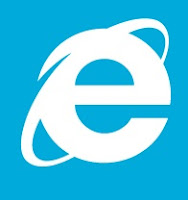 |
| Internet Explorer Logo |
The security hole discovered late last weekend, as we mentioned before, could allow malicious users to harm Windows machines by means of spacial design of Flash animation.
The second security update (described in Microsoft Security Advisory 2755801) is to fix the Flash exploit found on Windows 8′s IE10. This was a security issue that could cause Adobe Flash to crash, while allowing unauthorized to the computer. Even though the operating system hasn’t been released, there are already many companies and people developing software with the Release to Manufacture or RTM version — Microsoft plans to make Windows 8 available to the public on October 26th, right after the launch event the day before in New York City.
The patches are now available for Windows 8, Windows 7, Vista and Windows XP via Microsoft’s Windows update service.
Source :- www.pureinfotech.com , Microsoft Security Bulletins
Microsoft releases a temporary ‘fix it’ for Internet Explorer vulnerability.
By : Sachin Kumar Sahu |
| INTERNET EXPLORER LOGO |
The exploit, discovered during the weekend, could allow a malware to bypass security protocols via Flash and affect XP, Vista and Windows 7 machines. In a new article the company stated that there is a fix now for it and it is easy to apply: “This is an easy, one-click solution that will help protect your computer right away. It will not affect your ability to browse the web, and it does not require a reboot of your computer.”
While the fix it (Microsoft Fix it 50939 and 50938) delivers a protection against the security hole, Microsoft recommends to IE users that it is highly important to install the forthcoming security update set for Friday via Windows Update. To get all the steps on how to install Microsoft Fix it for Internet Explorer follow these instructions.
Source :- www.pureinfotech.com
Protect yourself from Internet Explorer 9, 8, 7, 6 security bug
By : Sachin Kumar Sahu |
| INTERNET EXPLORER LOGO |
About the new IE bug, well… It is a security hole that was discovered days ago and it could potentially compromise PCs running Windows 7, Vista, XP SP3 and below, if users browse malicious web pages designed to take advantage of this Internet Explorer’s weakness.
In an article from Microsoft Security Advisory the company is offering details about the problem and it is also advising users to protect themselves from this vulnerability until an update for IE is release.
Four different workaround to deal with the bug
What you should always be doing is advice first:1>> Make sure that you have an antivirus and anti-spyware solution installed and up-to-date, and also make sure that you are using a firewall, either use the one built-in Windows or use a third-party solution.
2>> It is also suggested to install the Enhanced Mitigation Experience Toolkit or EMET from Microsoft. The utility is designed to help protect from weakness in software being easily exploited, by adding an extra layer of security that function as an obstacle that whoever writes the malicious software must bypass first.
3>> Another option is to modify your Internet and Local Intranet security settings to High. If you want to do this. Open Control Panel, in the search box type Internet Options, from the list results open the Internet Properties, navigates to the Security tab and in the “Security level for this zone” position the slider to High for both zones. Click Apply and then OK.
4>> Active Scripting can also be used by setting it to notify in both Local Intranet and Internet. To accomplish this task once again open the Internet Properties and in the Security tab, select the Internet zone, click the Custom Level button. Then scroll down and under the Scripting section, set the Active scripting option to Prompt, and click OK. Remember to do the same for the Local Intranet zone.
According to the company these workarounds could help prevent users from loading websites that can harm their computers with this security hole.
Changing the settings will actively trigger an unpleasant message every time the user stumble upon a web page that make use of the ActiveX control prompting to allow or block the web page. However, you can always opt not to use Internet Explorer, until a fix is release. Options are all around, you can use Google Chrome or Firefox as alternative web browsers among others. This is a pretty easy thing to do if you are a normal user, but the challenge comes when companies depend on IE to access their web applications.
Source :- wwwpureinfotech.com
Microsoft advice steps to protect yourself from Internet Explorer 0'day security bug
By : Sachin Kumar SahuWith no fix available yet, Microsoft has a few words of wisdom for users who don't want to be bit by the newly-discovered bug.
 |
A malware attack exploiting Internet Explorer 9.
(Credit:
Rapid7)
|
Uncovered this past weekend, the security hole could compromise the PCs of IE users who surf to a malicious Web site. Microsoft said it's already aware of attacks that have tried to take advantage of this weakness.
Since no fix is yet available, it's up to users of IE to protect themselves. A new Microsoft Security Advisory offers several recommendations.
To start, the usual advice always applies. Make sure you're running updated antivirus and antispyware software and that you're using a firewall, either a third-party utility or the one built into Windows.
You can also install the Enhanced Mitigation Experience Toolkit from Microsoft. EMET tries to ward off attacks on software holes by putting up a wall of security obstacles that the malware writers must circumvent. EMET can be configured specifically for Internet Explorer as well as other applications.
Another option is to push the Internet and local Intranet security settings in IE to "high." To do this, launch Internet Explorer, click the Tools menu, and then select Internet Options. Click the Security tab and then select the Internet zone. Under the Security level for this zone, move the slider to High. Click the Local Intranet zone and again push the Security level to High.
Users can also set Active Scripting to "prompt" in both the Internet and Local Intranet zones. To do this, again select Internet Options from the Tools menu in IE. Click the Security tab. Click the Internet zone and then select Custom Level. Scroll down to the Scripting section and set Active Scripting to Prompt. Repeat the same steps for the Local Intranet zone.
As Microsoft warns, tweaking these settings could prevent access to certain Web sites.
Even changing the setting to "prompt" will trigger an annoying message anytime you hit a Web site that uses ActiveX controls asking if you want to allow or block the site.
Microsoft's own Windows update sites -- *.windowsupdate.microsoft.com and *.update.microsoft.com -- rely on ActiveX control to install available updates.
You can add sites that you trust to the Trusted sites zone through Internet Options. But this can be time-consuming since you have to add them on an individual basis.
As a result, the easiest option is to just not use Internet Explorer, at least not while this exploit remains in the wild. Individual users can switch to Firefox, Chrome, or another browser. Organizations that have standardized on Internet Explorer face a tougher challenge. So the onus now is on Microsoft to fix this hole as quickly as possible.
You can learn more about the security flaw and possible workarounds through Microsoft's Security Advisory.
Source :- www.cnet.com by Lance Whitney
100-Plus Keyboard shortcuts For Windows
By : Sachin Kumar Sahu Getting familiar with keyboard shortcuts not only help you get the work done faster, but also more efficient. If your daily job rely heavily on using Windows, here are some 100+ Windows Keyboard Shortcuts you might want to check out. If there’s any nifty shortcuts we have missed, appreciate a heads up.
Getting familiar with keyboard shortcuts not only help you get the work done faster, but also more efficient. If your daily job rely heavily on using Windows, here are some 100+ Windows Keyboard Shortcuts you might want to check out. If there’s any nifty shortcuts we have missed, appreciate a heads up.The General Shortcuts
We’ll kickoff the list with some really general shortcuts that you often used.- + (Copy)
- + (Cut)
- + (Paste)
- + (Undo)
- (Delete)
- + (Delete the selected item permanently without placing the item in the Recycle Bin)
- while dragging an item (Copy the selected item)
- + while dragging an item (Create a shortcut to the selected item)
- key (Rename the selected item)
- + (Move the insertion point to the beginning of the next word)
- + (Move the insertion point to the beginning of the previous word)
- + (Move the insertion point to the beginning of the next paragraph)
- + (Move the insertion point to the beginning of the previous paragraph)
- + with any of the arrow keys (Highlight a block of text)
- with any of the arrow keys (Select more than one item in a window or on the desktop, or select text in a document)
- + (Select all)
- key (Search for a file or a folder)
- + (View the properties for the selected item)
- + (Close the active item, or quit the active program)
- + (Display the properties of the selected object)
- + (Open the shortcut menu for the active window)
- + (Close the active document in programs that enable you to have multiple documents open simultaneously)
- + (Switch between the open items)
- + (Cycle through items in the order that they had been opened)
- key (Cycle through the screen elements in a window or on the desktop)
- key (Display the Address bar list in My Computer or Windows Explorer)
- + (Display the shortcut menu for the selected item)
- + (Display the System menu for the active window)
- + (Display the Start menu)
- +Underlined letter in a menu name (Display the corresponding menu)
- Underlined letter in a command name on an open menu (Perform the corresponding command)
- key (Activate the menu bar in the active program)
- (Open the next menu to the right, or open a submenu)
- (Open the next menu to the left, or close a submenu)
- key (Update the active window)
- (View the folder one level up in My Computer or Windows Explorer)
- ESC (Cancel the current task)
- when you insert a CD-ROM into the CD-ROM drive (Prevent the CD-ROM from automatically playing)
Dialog Box Keyboard Shortcuts
- + (Move forward through the tabs)
- ++ (Move backward through the tabs)
- (Move forward through the options)
- + (Move backward through the options)
- +Underlined letter (Perform the corresponding command or select the corresponding option)
- (Perform the command for the active option or button)
- (Select or clear the check box if the active option is a check box)
- Arrow keys (Select a button if the active option is a group of option buttons)
- key (Display Help)
- key (Display the items in the active list)
- (Open a folder one level up if a folder is selected in the Save As or Open dialog box)
Microsoft Natural Keyboard Shortcuts
- (Display or hide the Start menu)
- + (Display the System Properties dialog box)
- + (Display the desktop)
- + (Minimize all of the windows)
- ++M (Restore the minimized windows)
- + (Open My Computer)
- + (Search for a file or a folder)
- ++F (Search for computers)
- + (Display Windows Help)
- + (Lock the keyboard)
- + (Open the Run dialog box)
- + (Open Utility Manager)
Accessibility Keyboard Shortcuts
- Right for eight seconds (Switch FilterKeys either on or off)
- Left +left + (Switch High Contrast either on or off)
- Left +left + (Switch the MouseKeys either on or off)
- five times (Switch the StickyKeys either on or off)
- for five seconds (Switch the ToggleKeys either on or off)
- + (Open Utility Manager)
Windows Explorer Keyboard Shortcuts
- (Display the bottom of the active window)
- (Display the top of the active window)
- + (Display all of the subfolders that are under the selected folder)
- + (Display the contents of the selected folder)
- + (Collapse the selected folder)
- (Collapse the current selection if it is expanded, or select the parent folder)
- (Display the current selection if it is collapsed, or select the first subfolder)
Shortcut Keys for Character Map
- After you double-click a character on the grid of characters, you can move through the grid by using the keyboard shortcuts:
- (Move to the right or to the beginning of the next line)
- (Move to the left or to the end of the previous line)
- (Move up one row)
- (Move down one row)
- (Move up one screen at a time)
- (Move down one screen at a time)
- (Move to the beginning of the line)
- (Move to the end of the line)
- + (Move to the first character)
- + (Move to the last character)
- (Switch between Enlarged and Nor mal mode when a character is selected)
Microsoft Management Console (MMC) Main Window Keyboard Shortcuts
- + (Open a saved console)
- + (Open a new console)
- + (Save the open console)
- + (Add or remove a console item)
- + (Close window/tab)
- key (Update the content of all console windows)
- + (Display the MMC window menu)
- + (Close the console)
- + (Display the Action menu)
- + (Display the View menu)
- + (Display the File menu)
- + (Display the Favorites menu)
MMC Console Window Keyboard Shortcuts
- + (Print the current page or active pane)
- + (Display the window menu for the active console window)
- + (Display the Action shortcut menu for the selected item)
- key (Open the Help topic, if any, for the selected item)
- key (Update the content of all console windows)
- + (Maximize the active console window)
- + (Restore the active console window)
- + (Display the Properties dialog box, if any, for the selected item)
- key (Rename the selected item)
- + (Close the active console window. When a console has only one console window, this shortcut closes the console)
Remote Desktop Connection Navigation
- ++ (Open the m*cro$oft Windows NT Security dialog box)
- + (Switch between programs from left to right)
- + (Switch between programs from right to left)
- + (Cycle through the programs in most recently used order)
- + (Display the Start menu)
- ++ (Switch the client computer between a window and a full screen)
- + (Display the Windows menu)
- ++ (Place a snapshot of the active window in the client on the Terminal server clipboard and provide the same functionality as pressing PRINT SCREEN on a local computer.)
- ++ (Place a snapshot of the entire client window area on the Terminal server clipboard and provide the same functionality as pressing + on a local computer.)
Internet Explorer navigation
- + (Open the Organize Favorites dialog box)
- + (Open the Search bar)
- + (Start the Find utility)
- + (Open the History bar)
- + (Open the Favorites bar)
- + (Open the Open dialog box)
- + (Start another instance of the browser with the same Web address)
- + (Open the Open dialog box, the same as +)
- + (Open the Print dialog box)
- + (Update the current Web page)
- + (Close the current window)
Source :- www.hongkiat.com
Microsoft is ending support for Windows Vista today, still a couple more years for XP
By : Sachin Kumar Sahu |
| Window Xp - Screenshot |
As reported by Ars Technica, the software giant has two stages for the support lifecycle of its products:
- Mainstream: The product gets all sorts of updates, security, stability, fixes, and seldom features.
- Extended: The product only gets security updates and business have to pay for bug fixes.
For more information, you can visit Microsoft’s lifecycle web page.
Source :- www.pureinfotech.com









