Showing posts with label Computer. Show all posts
How to put Vertical Line(not horizontal, and images) in HTML or HTML5 by HR/ TAG
By : nepal-tour-package As we all draw horizontal Line easily by using <hr/> tag in HTML.
As we all draw horizontal Line easily by using <hr/> tag in HTML.Today we will Learn how to draw vertical LINE in html by using <hr/> tag.
As we can also use image but the drawback is that, it take time to download.
So lets see.
<hr width="1" size="500" />what does above code did.
by hr/ tag it draw a horizontal line but the trick behind it is we set it width to 1 px and size to 500 that means it will give a height of 500px and it will set its shape as a vertical straight Line.
Result: By using this code you can easily draw a verical line of 500 px.
Try This.
Thanks
Visit our page
www.facebook.com/verztechnologies for updates.
RUMOR - Apple’s ‘iRadio’ hits another roadblock, WWDC launch might be delayed to next month
By : Sachin Kumar Sahu
It has been widely reported that Apple will debut a new streaming radio service at its Worldwide Developers Conference next month. The company was said to be close to striking a deal with Warner Music and Sony Music to launch its iRadio service, however recent reports suggest negotiations may have hit a roadblock that could prevent Apple from debuting the service at next month’s event.
The Verge reports that BMG Rights Management, the fourth largest music publisher, is not satisfied with the company’s deal and is holding out, therefore leaving Apple with only one major label onboard at this point.
Apple’s streaming music service is said to be a hybrid Web and radio service with features similar to both Pandora and Spotify, but labels reportedly want Apple to pay higher licensing fees than rivals because Apple plans to introduce new functionality that extends beyond similar offerings.
Apple’s Worldwide Developers Conference is scheduled to take place from June 10th to June 14th in San Francisco.
The Verge reports that BMG Rights Management, the fourth largest music publisher, is not satisfied with the company’s deal and is holding out, therefore leaving Apple with only one major label onboard at this point.
Apple’s streaming music service is said to be a hybrid Web and radio service with features similar to both Pandora and Spotify, but labels reportedly want Apple to pay higher licensing fees than rivals because Apple plans to introduce new functionality that extends beyond similar offerings.
Apple’s Worldwide Developers Conference is scheduled to take place from June 10th to June 14th in San Francisco.
Source :- www.bgr.com; www.theverge.com
Tomb Raider : The Game : 2013
By : LAKSHAYTomb Raider : The Game
The Good
- Story believably builds Lara up from unsure academic to confident adventures.
- Fascinating setting with a rich sense of history
- Intense combat that offers a good deal of flexibility
- Controls make physically overcoming the island's terrain a pleasure
- Good assortment of tombs to raid, relics to collect, and puzzles to solve.
The Bad
- Forgettable multiplayer component
- Outside of Lara's character arc, story is predictable.
When adventurer extraordinaire Lara Croft raided her first tomb back in 1996, she brought with her an exhilarating feeling of isolation and discovery. Over the years, Lara has continued to venture into parts unknown, taking dark turns and frequently tangling with the supernatural as the series evolved alongside the burgeoning third-person action adventure genre. The gameplay of this series reboot takes a few cues from a current titan of the genre--Nathan Drake and the Uncharted series--but don't let that familiarity put you off. This origin story is a terrific adventure that balances moments of quiet exploration with plenty of rip-roaring action to keep you enthralled from start to finish.
As Tomb Raider begins, Lara is more an academic than an adventurer. But when she's shipwrecked on an island full of ancient secrets and deadly cultists, she has little choice but to learn how to survive. Lara endures a great deal of punishment early in the game, and though no small amount of that anguish is physical, it's an unpleasant moment in which a man tries to force himself on her that's most harrowing. But as unpleasant as it is, it marks an important turning point in Lara's understanding of just how hard she has to fight to survive. Rather than crumbling under the weight of her physical and emotional struggles, she emerges from them a stronger person.
It's empowering to witness Lara's journey from the understandably fearful individual she is when she first arrives on the island to the justifiably confident survivor she becomes. Later in the game, when she has proven to the resident cultists that she's not the easily cowed person they mistook her for, she turns the psychological tables on them, letting loose battle cries to strike fear into their hearts. Aspects of the story that fall outside of Lara's character arc aren't as strong; there's a twist of sorts that occurs late in the game that you see coming hours ahead of time, for instance, and the central villain offers little in the way of nuance. But as an introduction to the legendary Lara Croft, Tomb Raider's tale is a success; she emerges as a strong, charismatic and human figure, and you're left eager to see what the future holds for her.
 |
| You'd better get used to killing fast, Lara. You're gonna be doing a lot of it. |
Lara's origin story deserves an extraordinary setting, and the island where Tomb Raider takes place does not disappoint. Centuries ago, it was home to a kingdom called Yamatai. Many shrines, temples, statues and other remnants of that history remain, and often, you just want to take in these places, slowly advancing through the darkness, eager to discover what's just outside the light of your torch. The island is a beautiful place, but not every discovery is a pleasant one; Yamatai's dark history is vividly communicated in piles of bones and far more grisly things. On the PC, the lovely sights are even lovelier and the horrifying sights are more horrifying than on consoles. The PC port was handled by Nixxes, and just as their PC release of Sleeping Dogs improved significantly on the visuals of the console versions, the sharp textures in Tomb Raider's PC release make it the definitive way to experience this game.
The ancient structures of Yamatai now coexist alongside bunkers built during World War II, the wreckage of planes brought down by the storms that surround the island, and the shantytowns and makeshift machinery of the island's current inhabitants. It's a fascinating hodgepodge of the beautiful and the utilitarian; the buildings are believably nestled in their rough natural surroundings, and appear appropriately weathered, damaged, and rusty. The island really feels like a place where people have lived and where great and terrible things have happened. It's a place with many facets; it has claustrophobic caverns and breathtaking vistas, and phenomena like gentle snowfalls, torrential downpours, and fierce, howling winds make it alternately seem like a tranquil place, and a brutal one.
 |
| You can enable TressFX if you want to see Lara's hair behave in mysterious ways. |
It's immediately clear that one thing the island is not is safe, so it's a good thing that Lara soon gets her hands on a bow. You acquaint yourself with using it by hunting animals; Lara doesn't have hunger levels you need to manage or any such thing, but the deer, rabbits, crabs and other creatures that call the island home make it feel much more alive. For reasons of their own, the cult that currently occupies the island doesn't exactly welcome you with open arms, so it's not long before you need to turn that bow (and, soon, a pistol, rifle, and shotgun) on humans. Combat is varied and suspenseful; some situations give you the opportunity to take a stealthy approach, sneaking up behind enemies to perform silent kills, or firing arrows into walls to distract them and picking them off from a distance with well-aimed arrows while their comrades aren't looking. During one particularly tense battle in a fog-shrouded forest, patrolling foes hunt you with flashlights; if you can manage to stay unseen, you can shift from prey to predator, using their cones of light to pinpoint their positions and eliminating them one by one.
Then, there are the all-out firefights. When your presence is known, enemies are smart and aggressive about flushing you out from cover with grenades and Molotovs, which forces you to keep moving and act boldly. Many enemies attack from a distance while others get in close, so you need to be constantly on your toes, switching between your weapons on the fly and evading foes who attack with melee weapons. Dodging and countering melee attacks is easy, but the savage animations of Lara's counters make eliminating those foes who make the mistake of getting too close to you consistently satisfying.
Source :- www.wikipedia.com, www.asia.gamespot.com,
DmC-Devil May Cry Review
By : LAKSHAYThe character action genre hasn't been this stylish or crazy in a good long while
 |
| There's enough combat variety here to support multiple playthroughs. |
To be fair, on paper, everything about Devil May Cry sounds like the tritest video game pap: a bloody war between angels and devils, endless hordes of demonic enemies straight from your favorite '80s heavy metal album art, and all of it punctuated by Scandinavian "hellektro" outfit Combichrist's thudding soundtrack. And then there's Dante, remade in the image of a club-kid layabout who's so sneeringly self-satisfied he defies any attempt you might make to identify with him. I pretty much went into the game consciously expecting to hate all of this, or at least view it as the sort of eye-rolling embarrassment video games are usually so good at delivering.
Then, oddly, I started feeling a guilty pleasure at how much I was actually enjoying the spectacle. Then later I gave up the guilt and just flung myself wholeheartedly into the cyclone of nonsense. I think it became easy to like Devil May Cry because it seems somewhat aware of itself; the game is so damn committed to having fun with its absurdity, you can't help having fun along with it. Dante may be a smirking wiseass, but his lines are witty enough and delivered with so much panache, you quickly grow to like him anyway. And he makes a great foil for his brother Vergil, who's more of an uppity, refined ideologue fighting the good fight against the demons. Dante talks a constant stream of shit to Vergil and just about anyone else who gets in his way, and there's something uncomfortable and a little dissonant about a 50-foot ancient grub-demon screeching "FUCK YOOOOOUUUUU!!!" right back at him. The best sort of dumb fun is the kind that knows how dumb it is, and I consistently got the sense from Devil May Cry knew that the entire time I was playing it.
 |
| When acting is required, it's amazing how effective real actors can be. |
Lest we forget this is also a video game: Devil May Cry is in fact a greatly entertaining character action game, as fast-paced and diverse as I could have wanted. The game starts you off with Dante's familiar sword and dual pistols, but you quickly start to collect angel and demon weapons, which fill light and heavy attack categories respectively. Switching between melee weapons, and the three firearms you end up with, just takes a tap of the d-pad. You only have a single attack button which wields your sword by default, and you switch to the equipped angel or devil weapon instantly by holding the left or right trigger and hitting that same button. The game finds a lot of interesting ways to make you stay on your toes, with enemies that only fully coalesce when one type of weapon is equipped, or floors that will hurt you if you aren't holding the same-colored weapon. More importantly, if you're quick enough, it's possible to involve three, four, or five different weapons in a single combo, and the game is constantly running a tally on the side of the screen rating how stylishly you're fighting, all the way up to triple-S.
The more style you rack up, the more new abilities and moves you can unlock (from a list of dozens), and since you lose a couple of letter grades every time you get hit, you're really incentivized to play as cleanly as possible. The combat isn't overwhelmingly hard on the default difficulty, though it isn't a cakewalk, but if you're really serious about this kind of game, play it on hard from the outset. There are another four difficulty levels waiting for you to unlock them after that. The game is built to be replayed repeatedly; you can jump back into any mission on any difficulty whenever, and there are plenty of places you just can't access without the right abilities the first time through. All of your completion totals get rated and slapped onto leaderboards if you want to keep up with how your friends are doing. In short, the between-mission trappings, the glue that holds the levels themselves together, feel thoroughly modern in this game.
 |
| The inventive visual and level design just keeps on coming. |
I brought no personal baggage to Ninja Theory's take on Devil May Cry, having played and enjoyed the original game way back when but then steering clear of the series after its poorly received second entry. Whether you're a longtime fan (with an open mind) or a total newcomer just looking for a solid character action game, it's hard to imagine anyone feeling overly dissatisfied with this new game. It's almost wholly successful at what it tries to do, and seems like the start of a promising new direction for what was otherwise a nearly forgotten franchise.
Source :- By Brad Shoemaker on ww.giantbomb.com, www.wikipedia.com
Microsoft puts an end to the exploit in IE 8, 7 and 6 with Security Update 2799329
By : Sachin Kumar Sahu Microsoft is today putting an end to the vulnerability found in old
versions of Internet Explorer (6-8) that allowed an attacker to execute
harmful code in a target computer, if the user was tricked by a
specially crafted website.
Microsoft is today putting an end to the vulnerability found in old
versions of Internet Explorer (6-8) that allowed an attacker to execute
harmful code in a target computer, if the user was tricked by a
specially crafted website.Soon after the security hole was found, the software giant quickly made available a temporary workaround in a form of patch that they call “Fix it”. However, the security update released today should permanently close the door, for good, to this issue.
The company reports that only a small number of users have been affected by the exploit, but acknowledges that if could potentially affect more users in the future. Because of its future impact the update has been labeled as “Critical” and it will be installed automatically to all those users who have Automatic Update enabled. Microsoft also is advising users to upgrade to IE9 and 10 when possible to stay even more protected from this particular security hole.
Note that if you previously installed the “Fix it”, you don’t need to uninstall it before applying the new update, but you may want to uninstall the patch after, as it could slowdown IE start-up time.
If you prefer to manually install the Security Update (2799329), you can download it here.
Please watch the video below for an overview of this security update, and you can find more information on the Microsoft Security Bulletin summary webpage.
Source :- www.pureinfotech.com, www.blogs.technet.com
Updates to fix Internet Explorer and Windows 8 Flash exploit released today
By : Sachin Kumar Sahu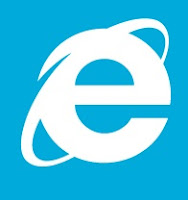 |
| Internet Explorer Logo |
The security hole discovered late last weekend, as we mentioned before, could allow malicious users to harm Windows machines by means of spacial design of Flash animation.
The second security update (described in Microsoft Security Advisory 2755801) is to fix the Flash exploit found on Windows 8′s IE10. This was a security issue that could cause Adobe Flash to crash, while allowing unauthorized to the computer. Even though the operating system hasn’t been released, there are already many companies and people developing software with the Release to Manufacture or RTM version — Microsoft plans to make Windows 8 available to the public on October 26th, right after the launch event the day before in New York City.
The patches are now available for Windows 8, Windows 7, Vista and Windows XP via Microsoft’s Windows update service.
Source :- www.pureinfotech.com , Microsoft Security Bulletins
Microsoft releases a temporary ‘fix it’ for Internet Explorer vulnerability.
By : Sachin Kumar Sahu |
| INTERNET EXPLORER LOGO |
The exploit, discovered during the weekend, could allow a malware to bypass security protocols via Flash and affect XP, Vista and Windows 7 machines. In a new article the company stated that there is a fix now for it and it is easy to apply: “This is an easy, one-click solution that will help protect your computer right away. It will not affect your ability to browse the web, and it does not require a reboot of your computer.”
While the fix it (Microsoft Fix it 50939 and 50938) delivers a protection against the security hole, Microsoft recommends to IE users that it is highly important to install the forthcoming security update set for Friday via Windows Update. To get all the steps on how to install Microsoft Fix it for Internet Explorer follow these instructions.
Source :- www.pureinfotech.com
Protect yourself from Internet Explorer 9, 8, 7, 6 security bug
By : Sachin Kumar Sahu |
| INTERNET EXPLORER LOGO |
About the new IE bug, well… It is a security hole that was discovered days ago and it could potentially compromise PCs running Windows 7, Vista, XP SP3 and below, if users browse malicious web pages designed to take advantage of this Internet Explorer’s weakness.
In an article from Microsoft Security Advisory the company is offering details about the problem and it is also advising users to protect themselves from this vulnerability until an update for IE is release.
Four different workaround to deal with the bug
What you should always be doing is advice first:1>> Make sure that you have an antivirus and anti-spyware solution installed and up-to-date, and also make sure that you are using a firewall, either use the one built-in Windows or use a third-party solution.
2>> It is also suggested to install the Enhanced Mitigation Experience Toolkit or EMET from Microsoft. The utility is designed to help protect from weakness in software being easily exploited, by adding an extra layer of security that function as an obstacle that whoever writes the malicious software must bypass first.
3>> Another option is to modify your Internet and Local Intranet security settings to High. If you want to do this. Open Control Panel, in the search box type Internet Options, from the list results open the Internet Properties, navigates to the Security tab and in the “Security level for this zone” position the slider to High for both zones. Click Apply and then OK.
4>> Active Scripting can also be used by setting it to notify in both Local Intranet and Internet. To accomplish this task once again open the Internet Properties and in the Security tab, select the Internet zone, click the Custom Level button. Then scroll down and under the Scripting section, set the Active scripting option to Prompt, and click OK. Remember to do the same for the Local Intranet zone.
According to the company these workarounds could help prevent users from loading websites that can harm their computers with this security hole.
Changing the settings will actively trigger an unpleasant message every time the user stumble upon a web page that make use of the ActiveX control prompting to allow or block the web page. However, you can always opt not to use Internet Explorer, until a fix is release. Options are all around, you can use Google Chrome or Firefox as alternative web browsers among others. This is a pretty easy thing to do if you are a normal user, but the challenge comes when companies depend on IE to access their web applications.
Source :- wwwpureinfotech.com
Microsoft advice steps to protect yourself from Internet Explorer 0'day security bug
By : Sachin Kumar SahuWith no fix available yet, Microsoft has a few words of wisdom for users who don't want to be bit by the newly-discovered bug.
 |
A malware attack exploiting Internet Explorer 9.
(Credit:
Rapid7)
|
Uncovered this past weekend, the security hole could compromise the PCs of IE users who surf to a malicious Web site. Microsoft said it's already aware of attacks that have tried to take advantage of this weakness.
Since no fix is yet available, it's up to users of IE to protect themselves. A new Microsoft Security Advisory offers several recommendations.
To start, the usual advice always applies. Make sure you're running updated antivirus and antispyware software and that you're using a firewall, either a third-party utility or the one built into Windows.
You can also install the Enhanced Mitigation Experience Toolkit from Microsoft. EMET tries to ward off attacks on software holes by putting up a wall of security obstacles that the malware writers must circumvent. EMET can be configured specifically for Internet Explorer as well as other applications.
Another option is to push the Internet and local Intranet security settings in IE to "high." To do this, launch Internet Explorer, click the Tools menu, and then select Internet Options. Click the Security tab and then select the Internet zone. Under the Security level for this zone, move the slider to High. Click the Local Intranet zone and again push the Security level to High.
Users can also set Active Scripting to "prompt" in both the Internet and Local Intranet zones. To do this, again select Internet Options from the Tools menu in IE. Click the Security tab. Click the Internet zone and then select Custom Level. Scroll down to the Scripting section and set Active Scripting to Prompt. Repeat the same steps for the Local Intranet zone.
As Microsoft warns, tweaking these settings could prevent access to certain Web sites.
Even changing the setting to "prompt" will trigger an annoying message anytime you hit a Web site that uses ActiveX controls asking if you want to allow or block the site.
Microsoft's own Windows update sites -- *.windowsupdate.microsoft.com and *.update.microsoft.com -- rely on ActiveX control to install available updates.
You can add sites that you trust to the Trusted sites zone through Internet Options. But this can be time-consuming since you have to add them on an individual basis.
As a result, the easiest option is to just not use Internet Explorer, at least not while this exploit remains in the wild. Individual users can switch to Firefox, Chrome, or another browser. Organizations that have standardized on Internet Explorer face a tougher challenge. So the onus now is on Microsoft to fix this hole as quickly as possible.
You can learn more about the security flaw and possible workarounds through Microsoft's Security Advisory.
Source :- www.cnet.com by Lance Whitney
100-Plus Keyboard shortcuts For Windows
By : Sachin Kumar Sahu Getting familiar with keyboard shortcuts not only help you get the work done faster, but also more efficient. If your daily job rely heavily on using Windows, here are some 100+ Windows Keyboard Shortcuts you might want to check out. If there’s any nifty shortcuts we have missed, appreciate a heads up.
Getting familiar with keyboard shortcuts not only help you get the work done faster, but also more efficient. If your daily job rely heavily on using Windows, here are some 100+ Windows Keyboard Shortcuts you might want to check out. If there’s any nifty shortcuts we have missed, appreciate a heads up.The General Shortcuts
We’ll kickoff the list with some really general shortcuts that you often used.- + (Copy)
- + (Cut)
- + (Paste)
- + (Undo)
- (Delete)
- + (Delete the selected item permanently without placing the item in the Recycle Bin)
- while dragging an item (Copy the selected item)
- + while dragging an item (Create a shortcut to the selected item)
- key (Rename the selected item)
- + (Move the insertion point to the beginning of the next word)
- + (Move the insertion point to the beginning of the previous word)
- + (Move the insertion point to the beginning of the next paragraph)
- + (Move the insertion point to the beginning of the previous paragraph)
- + with any of the arrow keys (Highlight a block of text)
- with any of the arrow keys (Select more than one item in a window or on the desktop, or select text in a document)
- + (Select all)
- key (Search for a file or a folder)
- + (View the properties for the selected item)
- + (Close the active item, or quit the active program)
- + (Display the properties of the selected object)
- + (Open the shortcut menu for the active window)
- + (Close the active document in programs that enable you to have multiple documents open simultaneously)
- + (Switch between the open items)
- + (Cycle through items in the order that they had been opened)
- key (Cycle through the screen elements in a window or on the desktop)
- key (Display the Address bar list in My Computer or Windows Explorer)
- + (Display the shortcut menu for the selected item)
- + (Display the System menu for the active window)
- + (Display the Start menu)
- +Underlined letter in a menu name (Display the corresponding menu)
- Underlined letter in a command name on an open menu (Perform the corresponding command)
- key (Activate the menu bar in the active program)
- (Open the next menu to the right, or open a submenu)
- (Open the next menu to the left, or close a submenu)
- key (Update the active window)
- (View the folder one level up in My Computer or Windows Explorer)
- ESC (Cancel the current task)
- when you insert a CD-ROM into the CD-ROM drive (Prevent the CD-ROM from automatically playing)
Dialog Box Keyboard Shortcuts
- + (Move forward through the tabs)
- ++ (Move backward through the tabs)
- (Move forward through the options)
- + (Move backward through the options)
- +Underlined letter (Perform the corresponding command or select the corresponding option)
- (Perform the command for the active option or button)
- (Select or clear the check box if the active option is a check box)
- Arrow keys (Select a button if the active option is a group of option buttons)
- key (Display Help)
- key (Display the items in the active list)
- (Open a folder one level up if a folder is selected in the Save As or Open dialog box)
Microsoft Natural Keyboard Shortcuts
- (Display or hide the Start menu)
- + (Display the System Properties dialog box)
- + (Display the desktop)
- + (Minimize all of the windows)
- ++M (Restore the minimized windows)
- + (Open My Computer)
- + (Search for a file or a folder)
- ++F (Search for computers)
- + (Display Windows Help)
- + (Lock the keyboard)
- + (Open the Run dialog box)
- + (Open Utility Manager)
Accessibility Keyboard Shortcuts
- Right for eight seconds (Switch FilterKeys either on or off)
- Left +left + (Switch High Contrast either on or off)
- Left +left + (Switch the MouseKeys either on or off)
- five times (Switch the StickyKeys either on or off)
- for five seconds (Switch the ToggleKeys either on or off)
- + (Open Utility Manager)
Windows Explorer Keyboard Shortcuts
- (Display the bottom of the active window)
- (Display the top of the active window)
- + (Display all of the subfolders that are under the selected folder)
- + (Display the contents of the selected folder)
- + (Collapse the selected folder)
- (Collapse the current selection if it is expanded, or select the parent folder)
- (Display the current selection if it is collapsed, or select the first subfolder)
Shortcut Keys for Character Map
- After you double-click a character on the grid of characters, you can move through the grid by using the keyboard shortcuts:
- (Move to the right or to the beginning of the next line)
- (Move to the left or to the end of the previous line)
- (Move up one row)
- (Move down one row)
- (Move up one screen at a time)
- (Move down one screen at a time)
- (Move to the beginning of the line)
- (Move to the end of the line)
- + (Move to the first character)
- + (Move to the last character)
- (Switch between Enlarged and Nor mal mode when a character is selected)
Microsoft Management Console (MMC) Main Window Keyboard Shortcuts
- + (Open a saved console)
- + (Open a new console)
- + (Save the open console)
- + (Add or remove a console item)
- + (Close window/tab)
- key (Update the content of all console windows)
- + (Display the MMC window menu)
- + (Close the console)
- + (Display the Action menu)
- + (Display the View menu)
- + (Display the File menu)
- + (Display the Favorites menu)
MMC Console Window Keyboard Shortcuts
- + (Print the current page or active pane)
- + (Display the window menu for the active console window)
- + (Display the Action shortcut menu for the selected item)
- key (Open the Help topic, if any, for the selected item)
- key (Update the content of all console windows)
- + (Maximize the active console window)
- + (Restore the active console window)
- + (Display the Properties dialog box, if any, for the selected item)
- key (Rename the selected item)
- + (Close the active console window. When a console has only one console window, this shortcut closes the console)
Remote Desktop Connection Navigation
- ++ (Open the m*cro$oft Windows NT Security dialog box)
- + (Switch between programs from left to right)
- + (Switch between programs from right to left)
- + (Cycle through the programs in most recently used order)
- + (Display the Start menu)
- ++ (Switch the client computer between a window and a full screen)
- + (Display the Windows menu)
- ++ (Place a snapshot of the active window in the client on the Terminal server clipboard and provide the same functionality as pressing PRINT SCREEN on a local computer.)
- ++ (Place a snapshot of the entire client window area on the Terminal server clipboard and provide the same functionality as pressing + on a local computer.)
Internet Explorer navigation
- + (Open the Organize Favorites dialog box)
- + (Open the Search bar)
- + (Start the Find utility)
- + (Open the History bar)
- + (Open the Favorites bar)
- + (Open the Open dialog box)
- + (Start another instance of the browser with the same Web address)
- + (Open the Open dialog box, the same as +)
- + (Open the Print dialog box)
- + (Update the current Web page)
- + (Close the current window)
Source :- www.hongkiat.com
Microsoft is ending support for Windows Vista today, still a couple more years for XP
By : Sachin Kumar Sahu |
| Window Xp - Screenshot |
As reported by Ars Technica, the software giant has two stages for the support lifecycle of its products:
- Mainstream: The product gets all sorts of updates, security, stability, fixes, and seldom features.
- Extended: The product only gets security updates and business have to pay for bug fixes.
For more information, you can visit Microsoft’s lifecycle web page.
Source :- www.pureinfotech.com
Windows XP turns 10 years old today – Happy birthday!
By : Sachin Kumar Sahu
Microsoft’s most recognized operating system in the world (Windows XP) turns 10 years old today — October 25, 2011.
The software giant started developing Windows XP (experience) back in 1999 under the code name Windows Neptune and it took less than 2 years to bring it to the retail stores.
Windows XP was built from the grown up to replace Windows 2000 and Windows ME. This operating system also marked the end of MS-DOS era — for many of you that may not know, previous versions of Windows such as, Windows 98, Windows 95 and Windows 3, used to run on top of MS-DOS, but starting Windows XP the operating system run independently of Microsoft Disk Operating System –.
Here is a short video where Bill Gates, Microsoft Chairman and CEO — at that time– kills MS-DOS.
In Windows XP, Microsoft introduced a new user interface, visual effects, a new theme engine. XP also was shipped bliss default wallpaper from Napa Valley landscape in California. And of course many new features were included like the ability for each user to have their own account.
Windows XP had 3 major updates, service pack 1, 2, 3, that offered tons of fixes and the addition of a number of new features such as, WPA Wi-Fi support, ad blocker for IE6, Firewall, and bluetooth support. The software maker also added the Windows System Center, which was built to alert users of security concerns like, not having an antivirus, configure Windows Updates, disabled Firewall, etc.
This 10 years old operating system dominated the computer market until recently, when Windows 7 finally surpassed its predecessor worldwide usage. But it still a long way to go, Windows 7 is installed on 40.21% of all global desktop computers in the world and Windows XP is in second place with 38.64%, according to StatCounter. Now after many time of postponing, Microsoft is scheduled to end the support of Windows XP and Office 2003 by April, 2014. In this 10 year anniversary Microsoft is also urging users to move to Windows 7.
Microsoft now is in a new quest to reinvent Windows “without compromises” with Windows 8. This is a new operating system that features hundreds of new improvements, a new Start screen that replaces the classic Start menu, designed that is almost a carbon copy of the company’s Windows Phone OS. The software maker is also going to allow application developers to write Metro style apps in almost any language, including HTML, that will interact with the Start screen and the OS. This new redesign also opens the door for Microsoft to finally compete head-to-head with Apple and Google in the tablets market, something that the company could not yet achieve — If you want to learn more about the up coming operating system, check out our Windows 8 spot.
Check out this infographic to find out more:
Source :- www.pureinfotech.com, www.blogs.windows.com
9 Essential Tips To Speed Up & Make A Big Difference To Your Windows 7′s Performance
By : Sachin Kumar SahuThe Microsoft Windows 7 operating system has been designed for delivering better speeds than its predecessors. However, as time passes by, the laptop/PC might tend to get slower. This is not exactly the fault of the OS. As the matter of fact, it is a common problem faced by many operating systems.
The major reasons for this are accumulation of junk in the system or a highly stuffed hard drive or running of too many unnecessary services and programs. Here we shared a few essential tips that can help speed up Windows 7 performance on laptops or computers. Hope it helps!
Visual and Sound Related
1. Using minimal Visual Effects
Disabling certain (or all) visual effects can definitely enhance performance. To disable visual effects, do the following:- Press Windows key and while holding it down, press Pause/Break key.
- In the window that appears, click on Advanced system settings in the left side pane.
- In the Advanced tab, under Performance Section, click on Settings
- In the Performance Options window (refer figure) that appears, under Visual Effects tab, disable the options that you do not need. Or simply selecting ‘Adjust for best performance‘ will disable all options.
- After disabling the option, click Apply and then OK.
2. Using minimal Sound Effects
For disabling sound effects, do the following:- Click Start. In the search box type mmsys.cpl and press Enter
- In the Sound window (refer figure) that appears click on Sounds tab
- Set the Sounds scheme to ‘No Sounds‘
- You could set only the essential sounds if needed in the Program Events, by selecting the specific event and then choosing the sound from the Sounds drop-down menu below.
- You can as well disable the "Play Windows Startup sound" option.
- After the settings are done, click Apply and OK.
Software and Services related
1. Run a trusted Anti-Virus program
Ensure that you have a good anti-virus software loaded on your laptop/computer. This will ensure that no malware or spyware gets planted in your system. Without such protection software, there are chances of third party malware and virus being installed or stored on your system, causing harmful effects and also eating up precious space.2. Install only essential software
Ensure that you install only that software which you need. If you install any trial software and find out that you don’t really need it, uninstall and delete it immediately. Else, they might hog precious disk space, RAM and processor cycles. If you’ve installed a software, which you are unable to get rid of, and which is hampering the normal functioning of your laptop, then you might have to format your hard drive. Be aware that formatting your hard drive might wipe out all your data. Therefore it is best you take a back-up before going ahead with formatting.3. Disable or make unneeded services Manual
Some processes and services, which might not really be necessary, are by default made to start automatically once the system starts up. They will consume RAM as well as the processor’s attention, slowing down other important tasks. It is best to disable them. For this, do the following:- Click Start. In the search box type services.msc and press Enter
- Go to Services & Applications > Services. You’ll see the Services window (refer figure).
- Right-click on a service that you wish to set to manual or disable. If the service is already started, Stop it first.
- Once the service is stopped, again right-click on it and select Properties.
- In the Startup type, you can either set the service to Manual, if you would be using it later, or Disable it, if not needed.
- Once done, you can close the window.
4. Disabling Unwanted Start-up programs to speed up System Start-up
Some programs are set to start during system start-up. These might slow down the start-up process. Programs that are not really needed during start-up can be disabled. For this, do the following:- Click Start. In the search box type msconfig and press Enter.
- In the System Configuration window (refer figure), go to Startup.
- Uncheck the box next to those processes that are not important for start-up. This will disable them.
- Once you’ve disabled the processes, click Apply and OK.
Hard Drive related
1. Clean up the hard drive
Remove unwanted files, like temp files, downloaded program files, recycle bin, etc. You could use Disk Cleanup option to do this, as follows:- Click Start > All Programs > Accessories > System Tools > Disk Cleanup
- The system will first calculate how much space can be freed up this way. In the Disk Cleanup window (refer figure) that appears, select the files in that need to be deleted under the Files to delete list.
- For deleting ‘System Restore‘ and ‘Shadow copy‘ files, click "Clean up system files" and then on "More Options" tab
- Finally click OK. You’ll be prompted again before the deletion. Click Yes.
2. Enable Write caching on device
This is an option which allows the OS to flush changed data to the hard disk when the system is idle, so that performance is not affected when in use. For enabling this, do the following:- Press Windows key and while holding it down, press Pause/Break key.
- In the window that appears, click on Device Manager in the left hand pane.
- In the next window that appears, expand Disk drives.
- The drop-down list will show the hard drive. Right-click on it and select Properties.
- Click the Policies tab in the Device Properties window (refer figure).
- Check the box next to "Enable write caching on the device"
- You can as well check the box next to "Turn off Windows write-cache buffer flushing on the device" and then click OK.
Note: However, there is one disadvantage in enabling these options – if there is a power outage or a system crash, data might be lost or corrupted. If you have a secondary power supply, like a UPS, you could go ahead with checking these options.
3. Perform Disk Defragmentation
When there is no sufficient space to store in a hard drive, the OS splits the file into parts and stores it in different areas on the hard drive. Defragmenting allows all these parts to be stored in contiguous memory locations. For defragmenting disk do the following:- Click Start > All Programs > Accessories > System Tools > Disk Defragmenter
- In the window (refer figure) that appears, click on the drive that you want to defragment and then click Analyze disk.
- This will estimate the time required for the process. When done click on Defragment disk.
- Once done you can either View Report or click Close.
Source :- Post By Trinity Nick In www.hongkiat.com



















